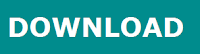8GadgetPack is an utility that installs the original Gadgets which is available on Windows 7 and Vista. Now you can enjoy these Gadgets again on Windows 8 / 8.1.
CHANGELOG
2013/08/22: Version 8.0 released.
Fixed a bug that prevented to start all gadgets at startup. The crash on startup should happen way less often now. Also fixed a bug that prevented the installation of 3rd party gadgets when the temp directory was not on the systemdrive. Added a few gadgets and updated the outdated ones.
2013/07/22: Version 7.0 released.
Added Windows 8.1 compatibility. All gadget settings will remain during the update to 8.1 if you install this version. The new Internet Explorer in 8.1 is really buggy in combination with gadgets. It was really a lot of work to workaround that, so I hope you appreciate this. If you have a high DPI setting the gadgets will look smaller on Windows 8.1.
2013/05/05: Version 6.0 released.
I hopefully fixed a bug that caused the gadgets to crash at startup or prevented gadgets to show up. Also made autostart more stable. Fixed a bug that prevented flash gadgets to work. Updated outdated gadgets and added a few. Added silent install support (see FAQ).
2013/01/20: Version 5.0 released.
Resolved a bug preventing the gadgets to start. Updated a lot of gadgets and added a few. Improved install time and installer compression. Changed the weather gadget that appears on first start-up to WeatherCenter
2012/11/13: Version 4.0 released.
Resolved an error message preventing to install when an uninstall previously went wrong. Added several gadgets and updated a few. New users will get a message now that the sidebar is closable and that gadgets still can be moved to the desktop.
2012/10/29: Version 3.0 released.
Resolved an error message appearing when opening event viewer. Fixed a bug preventing the installer to work when windows is not installed on C:.
2012/08/30: Version 2.0 released.
Added 30 languages. Basically every major language is supported now. The Microsoft gadgets support only 6 languages (Chinese (simplified), English, French, German, Japanese, Russian) though, but they will fall back to English, so you can still use them. Contact me if you want a specific language added.
2012/08/23: Version 1.0 released.
FAQ'S
Q: I want to upgrade / already upgraded to Windows 8.1. Will 8GadgetPack still work after the upgrade?
A: If you have Version 7 or later installed, yes. If not you should update 8Gadgetpack to the current version. Simply download the installer and run it. No need to uninstall first. You can also do this after you have upgraded to Windows 8.1. All gadget settings should remain.
You should note though that Windows 8.1 introduced a bug that prevents gadgets to work if you have a high dpi setting enabled. I enabled a workaround in 8Gadgetpack to disable DPI scaling for Gadgets in Windows 8.1. So the gadgets keep working, but depending on your DPI scaling they might look smaller than they did on Windows 8. Microsoft probably won't fix this, but I keep trying to make a better workaround.
Q: Is it free?
A: Yes, completely
Q: I didn't really use gadgets previously. Is it really worth installing these?
A: You should try it. The gadgets included are really useful when working with the PC. Unlike Metro-Apps gadgets can access useful system-information. The included Clipboard-Manager gadget for example will highly improve your productivity. With the Sidebar gadget, you can make the gadgets visible while working with maximized windows. Monitoring network traffic, setting the volume with one click and having an analog clock visible all the time are things you don't want to give up once you get used to it.
Q: What are the requirements?
A: This is supported on all versions of Windows 8, except Windows RT and the beta of Windows 8 (the beta still contains gadgets). Administrative rights are required to install.
Q: Why is there a sidebar? Windows 7 didn't have one.
A: This is actually just a gadget to help you keeping the gadgets organized and visible. You can right-click on it and select "close sidebar" to do so. The gadgets can still be moved onto the desktop as you like. Or you can even add more sidebars by adding the gadget "7 Sidebar". This is especially useful when working with multiple monitors. You can also make the sidebar appear automatically when touching the border and customize its design.
Q: Will 8GadgetPack install some crap on my PC?
A: No, the installer will only install the original Microsoft files and set the neccessary registry entries to make the gadgets work again. The only addition is a small tool which allows you to uninstall all Non-Microsoft gadgets and delete all gadget settings. There is also an uninstaller included which removes everything the installer added. I could make quite some money by adding adware to the installer, but I'm sure you appreciate it that this installer is clean.
Q: Aren't gadgets unsafe? Afterall, Microsoft removed them for a reason?
A: Gadgets can contain viruses like any other software. Despite the warning when installing a gadget people seemed to think that it is safe to run any gadget. As long as you trust the source of the gadgets you install and you use anti-virus software you should be safe.
Q: Will I be able to install gadgets other than the ones included?
A: Yes, the installer will make it possible to open and install .gadget files made for Windows Vista or Windows 7. But be careful, gadgets can contain, just like other programs, viruses or trojans.
Q: When I try to install, there appears some error message.
A: First, try to download the installer again and check if the error still appears. If that's not helping contact me and don't forget to mention the error message.
Q: I already installed an older version of 8GadgetPack. What do I have to do to upgrade?
A: Simply download the installer again and open it. It will update your installation and even update outdated gadgets automatically. You don't have to uninstall first. All gadget settings will remain.
Q: A gadget seems not to be working. What can I do?
A: The best choice is to contact the author of the gadget. I cannot do much about it (unless I made the gadget), I just ship the original gadgets files to make gadgets working under Windows 8. If it is a Microsoft gadget that does not work you are out of luck. They didn't just discontinue gadgets but also seem to shut down the servers required by the weather, currency and stocks gadget. There are a bunch of alternative weather gadgets included in the pack and dozens of such gadgets can be found on the internet.
Q: Is there a way to do a silent install?
A: Yes. First download the installer and save it unter C:. Open a Command Promt as Admin (Right-click in bottom left corner and select it). Then type the following:
msiexec.exe /i "C:\8GadgetPackSetup.msi" /qn /norestart
You can close the Command Promt then. After a while the gadgets option will appear in the desktop right-click menu.
If you want to get notified when the installer finishes replace /qn with /qb. The installer will enable gadgets for every user on the computer, but they won't appear until the user selects Gadgets in the desktop right-click menu or in the Startmenu.
Q: I have a gadget that requires the 32-bit version of the sidebar. What do I do?
A: The installer does install both the 32 and 64-bit version of sidebar.exe on 64-bit Windows. You simply need to run C:\Program Files (x86)\Windows Sidebar\sidebar.exe to run the 32-bit version.
Q: Sometimes on startup, there appears the error "sidebar.exe has stopped working". What to do?
A: This is a bug that has been reported to me by many users, but that I sadly cannot reproduce. So I'm afraid you just have to live with it.
Q: Is it possible to put the sidebar on top or bottom?
A: No, sorry. It is often requested, but an implementation would have many problems.
DOWNLOAD
8GadgetPack v8.0 (17.3 MB)