This is the simplest example and explanation of the new security model in Windows Vista called UAC. This feature is still included in Windows 7 in which even the Administrator will operate in a reduced privilege login and all you have to do is to confirm.
Actually, UAC is really important for your security, because:
1. All the Rootkits and Worms even the new undetectable ones by Anti-Virus Software can be detected.
2. Modification of System Files by any software vendor (even Microsoft) will be detected.
3. IE 7 uses UAC to run in Protected mode that detects any add-on e.g. Adobe flash before installation and Spyware that wants to modify your system files.
4. Protects your Network from Hackers and Trojan viruses (If not yet compromised).
Some preventions are the really the first thing you really need to do. It can minimize the virus entries, malwares, worms, trojans, and etc.
1. Do not use IE: Use Google Chrome or Firefox instead.
2. Install a Good Anti-Virus with Anti-Spyware/Malware/Rootkit Protection.
3. Use a Lower Privilege user login while browsing the Internet.
But UAC is also a good tool from Windows that should be turned on for prevention. If you want to disable or enable it in easy way, you can put it on the Right-Click Context Menu downloading this BAT file or by using Command Prompt (CMD) (Run as admin) and type this:
C:\Windows\System32\cmd.exe /k %windir%\System32\reg.exe ADD HKLM\SOFTWARE\Microsoft\Windows\CurrentVersion\Policies\System /v EnableLUA /t REG_DWORD /d 0 /f
Now, you can easily Switch it off by adding the command to your context menu. How?
YOU CAN SKIP STEP 2-4 BY DOWNLOADING THIS FILE
1. Download WinBubbles and Go to [WinBubble Directory]\Tools\
2. Create a duplicate of lawrence.vbs and rename it to any filename e.g. DisableEnableUAC.vbs
3. Open it with notepad and modify the 7th line.
4. Use the Following code:
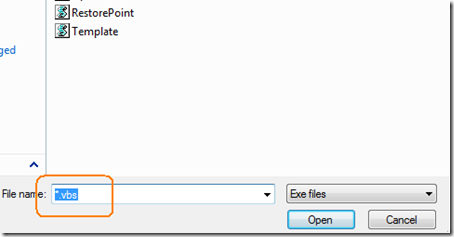
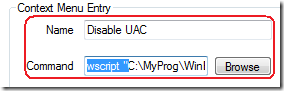
Now, you can easily Switch it off by adding the command to your context menu. How?
YOU CAN SKIP STEP 2-4 BY DOWNLOADING THIS FILE
1. Download WinBubbles and Go to [WinBubble Directory]\Tools\
2. Create a duplicate of lawrence.vbs and rename it to any filename e.g. DisableEnableUAC.vbs
3. Open it with notepad and modify the 7th line.
4. Use the Following code:
objApp.shellExecute "cmd.exe", " /c %windir%\System32\reg.exe ADD HKLM\SOFTWARE\Microsoft\Windows\CurrentVersion\Policies\System /v EnableLUA /t REG_DWORD /d " & strArg & " /f", , "runas", 1
Now you have a Command-Line vb script program to switch on/off UAC
5. Put the program to your Context Menu
a. Open Winbubbles > Go to Miscellaneous Tab > Decide where do you want to put the Context Menu Item. Example: Desktop Right-Click Menu, Click "Explorer/Desktop" Button > Click the BROWSE Button
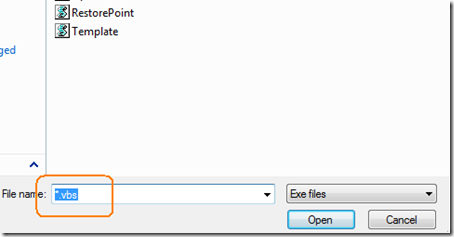
b. Go to the Location of the Vbscript File and type "*.vbs" > Click the File (DisableEnableUAC) and Open Button
c. Type Any name example: Disable UAC
d. Modify the Command:
To Turn-Off UAC
wscript "[path]" 0
To Restore UAC
wscript "[path]" 1
e.g.
wscript "C:\MyProg\WinBubble\Tools\DisableEnableUAC.vbs" 0
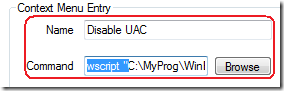
Finally, Click the ADD Button.
Just repeat the steps above for the Next Item.
Note: Please Reboot your Computer after Disabling/Enabling UAC








0 comments :
Post a Comment